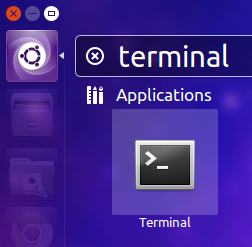Downloads needed: Options with a red * are required, items with a blue * are optional. However, is a good utility to reference. All the others are optional.
Downloads needed: Options with a red * are required, items with a blue * are optional. However, is a good utility to reference. All the others are optional.
- * XAMPP https://sourceforge.net/projects/xampp/files/latest/download (Save to desktop)
- * SublimeText http://www.sublimetext.com/3
A good option would be to use bootstrap in the future because it’s a good, simple, and nice looking utility to take advantage of.
1.) Open your dash, which is circled in red in the picture below, found in your launcher. Then type “terminal” which is circled in white in the picture below. After that, open the application “terminal”, circled in black. Do NOT open “XUTerm” or “XTerm”
2.) Type “cd Desktop/” and press enter. Then type, “chmod 777 x” then hit tab, it should autocomplete the file name, then press enter.
3.) Type “sudo su”, then hit enter.
4.) Type “./x” and press tab again, it should autocomplete the file name yet again, then press enter.
5.) Should open an installer like the one pictured below, just keep hitting next.
6.) After the install is complete, open terminal/go back to your terminal window and type, “chmod 777 /opt/lampp/htdocs -R”, and press enter.
7.) Open the “Files” application on your dock and go to the folders I do below.
- Computer (On the left of your window) then go into the folder “opt”
- Inside “opt” you will see what is below, then select “lampp”.
- In “lampp” you will see the things in the picture below. Enter “htdocs”.
- Delete all the files in this folder then continue on. This is the folder where you will hold all of your web development files.
8.) Open your dash and type gedit, and it should bring up an application called “text editor”. Open that then click Save, select your desktop and name it, “index.html”. Drag and drop that into htdocs and it should look like the picture below. (You may also use Sublime Text if you want for this part.)
9.) Open the file in htdocs in gedit (Right click > Open with > Text Editor), type anything at all and save it. (This is just to test to see if it worked.) (You may also use Sublime Text if you want for this part.)
10.) Open Google Chrome or Firefox, and in the url bar type “http://YourLaptopIDNumber”. For example mine is, “http://hsubt108218”, which is shown below. This can only be accessed locally. Meaning your friends cannot go to the same URL to see what you made.
11.) You can now go to, http://www.codecademy.com/en/tracks/web and begin to learn html!
Note: I know it says HTML & CSS, but they tie in together later on.