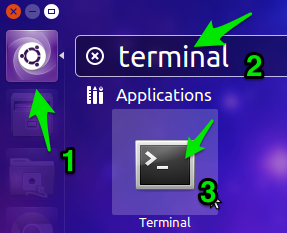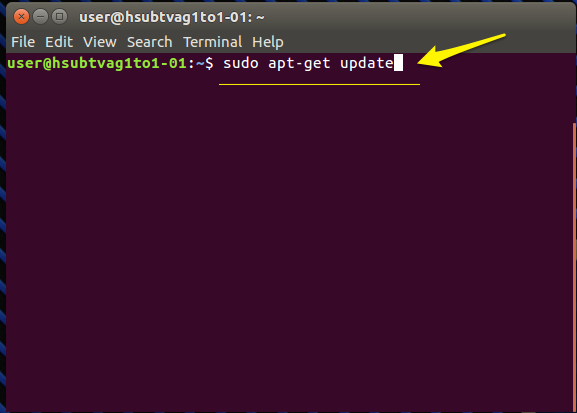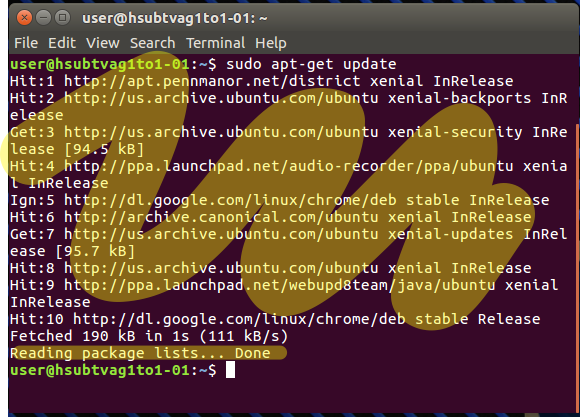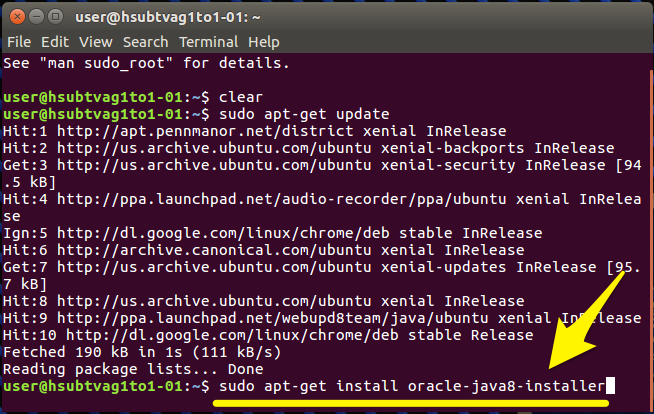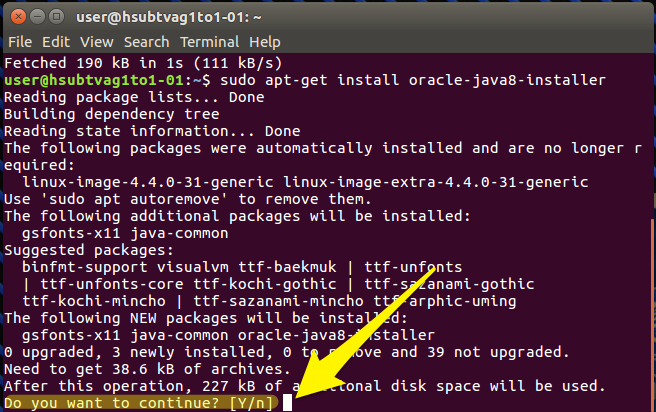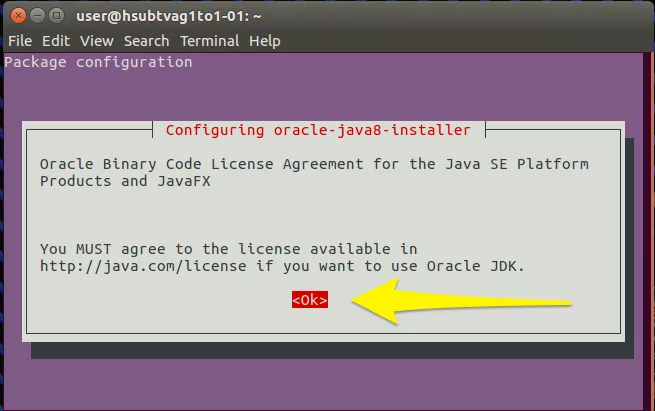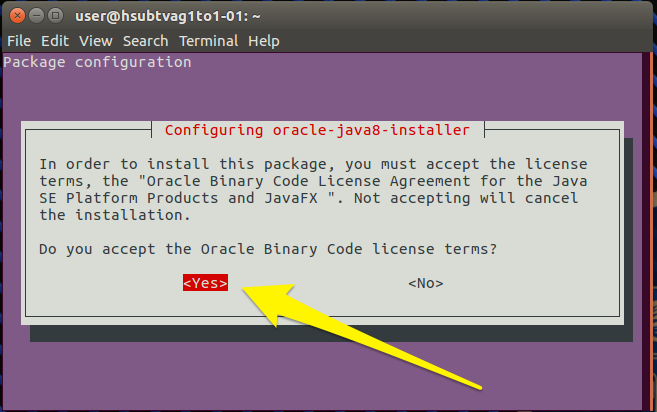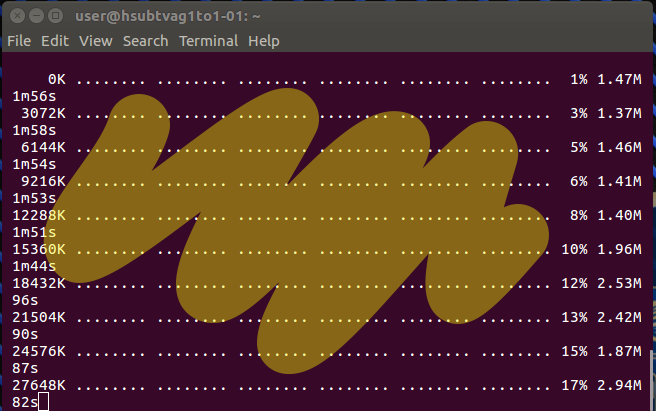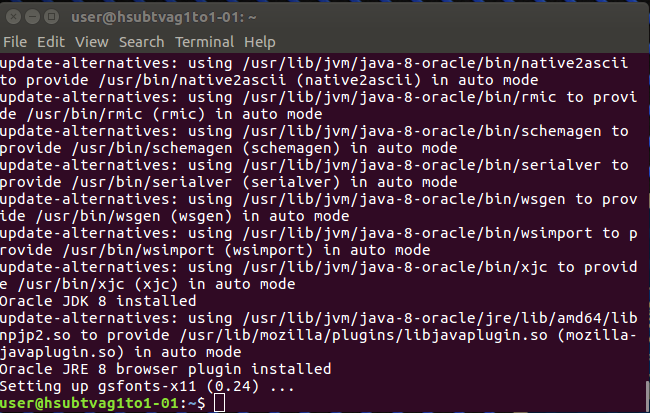Here’s how to install Java. Java is used for applets such as Blackboard. Install Java only if you are directed to do so.
- Open the Terminal by clicking on the Dashboard icon and typing the word Terminal. When you see the Terminal icon just press Enter or click on the Terminal icon.
2. On the Terminal windows type the following command, then press Enter:
sudo apt-get update
After pressing Enter you will see several lines of text indicating the command is running.
3. Now type the command to install Java, then press Enter:
sudo apt-get install oracle-java8-installer
The installer will ask if you want to continue. Press Enter to accept.
Then the Java installer will ask you to accept the program’s license. Make sure OK is highlighted and press Enter.
Now accept the program’s terms by highlighting the word YES. Use the keyboard arrow keys to highlight the word YES. Then press Enter.
Java will continue the install and will show you its progress as it downloads the program.
Once the Java install finishes you can close out the Terminal window.
Java has been installed on your computer.