 Looking for an easy way to make a GIF, a new social media video format?? Linux has helped you out a little bit by adding a cool feature into the terminal where you can quickly make GIF’s, which I will be showing you how to use today!
Looking for an easy way to make a GIF, a new social media video format?? Linux has helped you out a little bit by adding a cool feature into the terminal where you can quickly make GIF’s, which I will be showing you how to use today!
First create a GIF you will need to collect all the pictures you would like to use in the GIF and create a new folder for them which can be stored anywhere on your laptop. For the best results, all pictures will need to be the same size.
To start creating the GIF, you will need to go into the Terminal. To open Terminal: Search for it in the Dash by typing the word Terminal, and click on the Terminal icon.
Once in the terminal, type in the letters cd with one space after it (do not press enter or any other buttons yet).
Keeping the terminal window open Files and find the folder that contains the pictures you will be using. (My folder is called “MY GIF”). Click on the folder, holding the mouse down, and drag the folder into the Terminal and release.
You should end up with the terminal’s first line looking similar to this. When it does, press Enter. (picture below shows the result after pressing enter) This step changes the directory you are searching in.
Next we will be setting the parameters up for the GIF. Here is a template for the command you will be typing into the terminal: convert -delay (delay time) -loop (# of loops) *.(file type) output.gif Everything in parenthesis is what is up to you to change. The delay time is the time between each picture. The # of loops is the amount of time it plays (to make it loop infinitely use 0). The file type is most of time a .jpg but could be another file type like a .png.
For Example, the command I used to create my GIF was: convert -delay 10 -loop 0 *.jpg output.gif
After typing the command in, press enter. After about 20 seconds, a new line will pop up below the one you just typed.
To create your GIF, type in: eog output.gif and then press enter and you GIF will pop up!!
This is the GIF I created:
Have fun creating GIF’s in the Ubuntu Terminal!

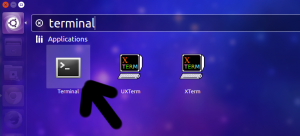








Pingback: Introduction to GIMP | Penn Manor High School 1:1 Resources