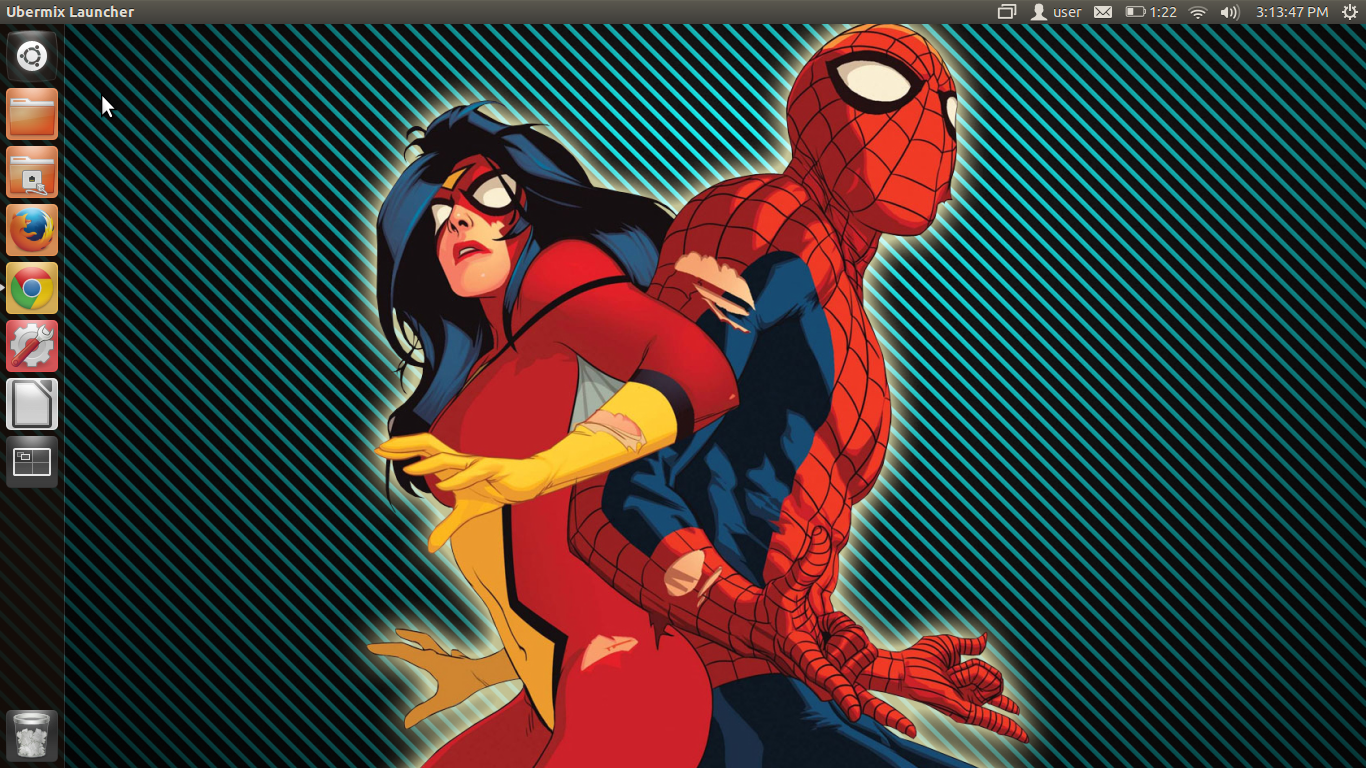Here’s one of the ways you can change your desktop’s wallpaper.
We will assume you have an image file stored on your computer, in this case we will be using an image stored in the Pictures folder.
1. Open your Home folder by clicking on the Home folder icon on the Dock.
2. With the contents of your Home folder is visible, double click on the Pictures folder to reach the image file we will be using as the new wallpaper.
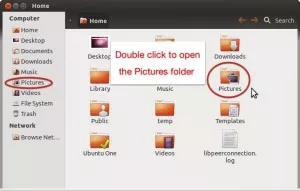
The Home folder contents
3. We are now in the location of the image file we will be using as wallpaper. The file name is Spiders.jpg. Double click on the image file to open it with ImageViewer.
4. Now that the picture has been loaded up into ImageViewer, right click anywhere on the image and select Set as Desktop Background.
5. Now close the ImageViewer by clicking on the x at the upper left corner of the ImageViewer window.
6. That’s it. Now your wallpaper has been changed.
Keep in mind that the image file can be stored on any other folder.