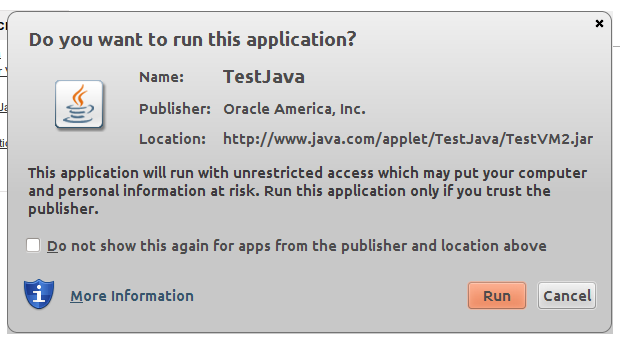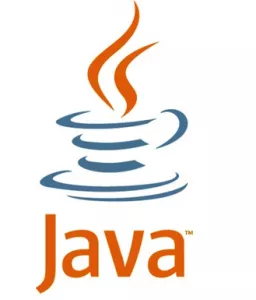
Some websites use Java for interactive content. By default, the Java runtime is disabled on the web browsers included on the 1:1 laptops for security measures. It may be necessary to allow Java apps to run on some websites to access certain content. Continue reading for a step-by-step visual walkthrough on how to unblock specific Java apps on your 1:1 laptop:
If you encounter a website that needs the Java runtime for interactive content, an alert will pop-up. To allow the Java app, you must first click “Run this time” on the pop-up alert.
A window will then appear asking for your permission to allow the Java app to run. Click the “Run” button to allow the app to load. If you frequently visit this particular site with the Java app, you may also want to check the “Do not show this again for apps from the publisher and location above” box. Subsequent Java apps hosted on the website should not ask for your permission to run again.
Keep in mind that checking the box to allow all apps from the same publisher could be a potential security risk for your computer. Be sure that the Java apps you wish to use are reputable.
If you have any questions regarding enabling Java for specific websites on your 1:1 laptop, or how to determine if Java apps are from a reputable source, please contact student tech support.