Current Classes:
Request your Transcript via the XELLO
link on the Penn Manor Speed Dial Page homepage.pennmanor.net
Follow the detailed instructions below.
If you are using the Common Application- follow these steps on XELLO:
Student Common App Guide
Alumni:
Please complete this online
Transcript Release Form.
Or download the PDF Transcript Release Form, fill it out and send it to the counseling department at Fax: 717-842-2029 or email: pj.peters@pennmanor.net or deysy.garrett@pennmanor.net
The counseling office staff is not responsible for the completion of transcripts, applications or scholarship forms unless received at least 10 SCHOOL DAYS before the deadline date for mailing
Detailed Instructions for 11th & 12th Graders to Request Penn Manor Transcripts:
- Log into Xello
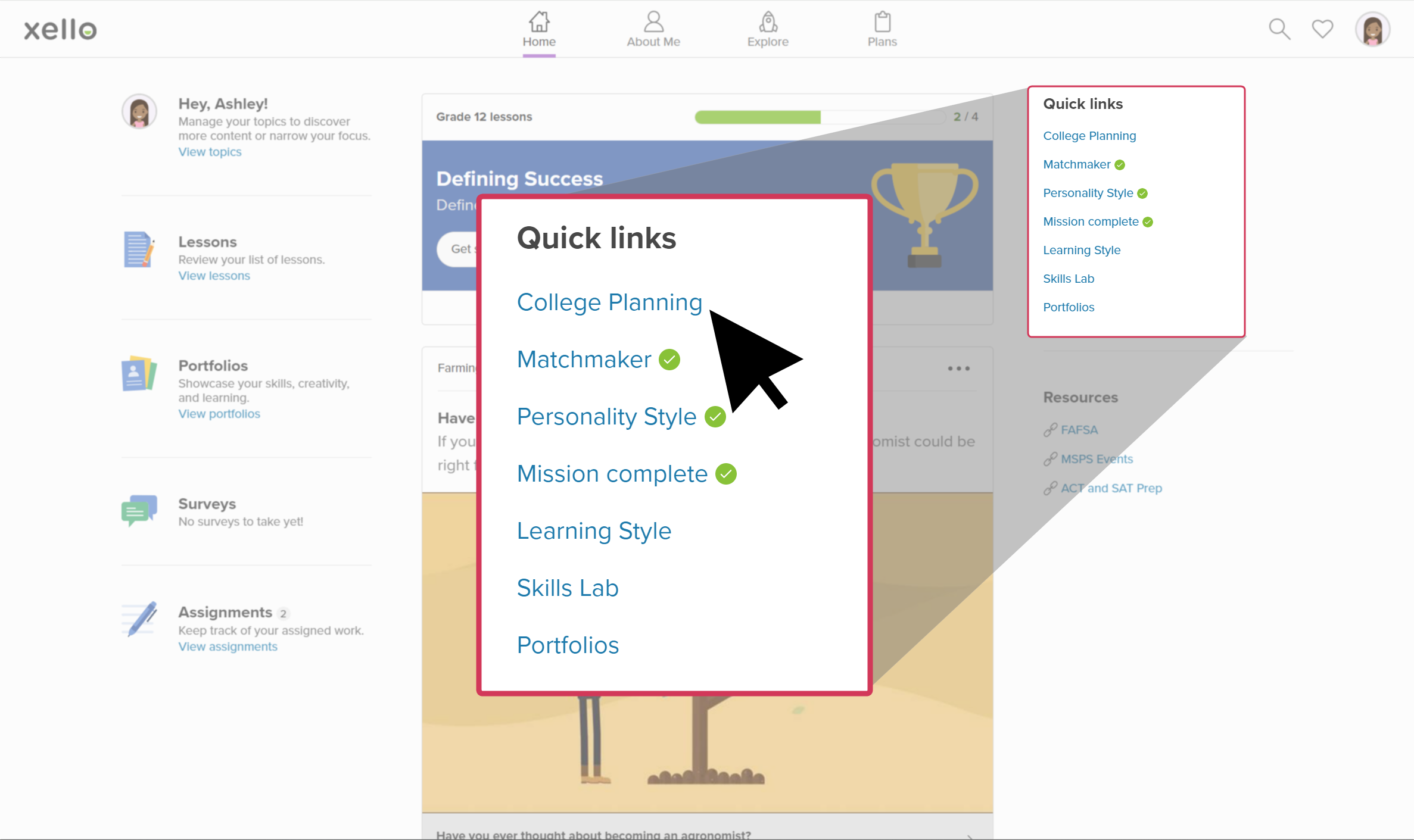
- Under Goals & Plans on the student dashboard, click on College Planning
- Click on Create Your First Application (This is not a real application, it is an application tracker).
- Search and select the school that will be receiving the transcript, then click Next. If you are apply on the common app, jumb to the instructions below for linking your Common App and Xello Account.
- From the requirements list, click Request Transcript
- View your sent transcripts by clicking Track My Requests. Later, you can check the progress again by going to your Dashboard and clicking College Planning and re-check the status at the specific school.
Seniors requesting Final Transcripts: Seniors must request a final transcript for the school they are going to in the next school year. After May 1st, 12th-grade transcript requests will be held until graduation. If a 12th-grade student needs a transcript right away, stop by the school counseling office to alert it not to be held. If the school you are going was applied via the common app, you do not need to request a final transcript.
- Under College Applications, CLICK “View My Applications“. Then select the institution to which they’d like their transcript sent.
- Under the Application Checklist, scroll down to find Transcript.
- click Options > New Request Transcript
If you are using the Common Application to apply to colleges you will need to complete the following steps to link your account to XELLO and request your transcripts:
Link your Common Application with Xello
Here is a link to a video showing the process Linking Xello Account to Common Application
- From your Student Dashboard, under Goals & Plans, click College Planning.
- Click View My Applications to see your full list of colleges you are tracking.
- At the top of the page, in the banner with the Common App logo, click Connect.
- A pop-up may indicate that you may need to redo tasks you’ve previously completed. This could include requesting a transcript or a recommendation letter.
- The Common App login page opens.
- Sign in to the Common App (or create a new account if you haven’t yet).
- Once you’ve successfully logged into Common App, you’ll be redirected back to the page you left in Xello.
- The banner at the top of the page now states the accounts are connected.
How to Send Transcripts to Schools You have Applied to using the Common Application
- From your Student Dashboard, under Goals & Plans, students click College Planning.
- Click View My Applications to see the full list of colleges you are tracking.
- Click on a college with the Common App logo to open a brief profile of that college.
- Next to Transcript, click Request to open the list of counselors at your school.
- Choose your counselor and click Select.
- They have the option to deselect and remove that counselor to select another.
- Click Next and you will be returned to the college page.
- A banner at the top of the page indicates success.
Below is a tutorial video showing how to request transcripts and letters of recommendation through Xello:
To request a transcript, 9th, 10th grade students:
If you need transcripts for NCAA: Email your School Counselor
If you need transcripts for a scholarship, internship program, insurance paperwork, or something else, most will accept the one you can download from Sapphire.
If you need an official transcript for something else, please fill out the transcript request form noted above for alumni or email your counselor.
